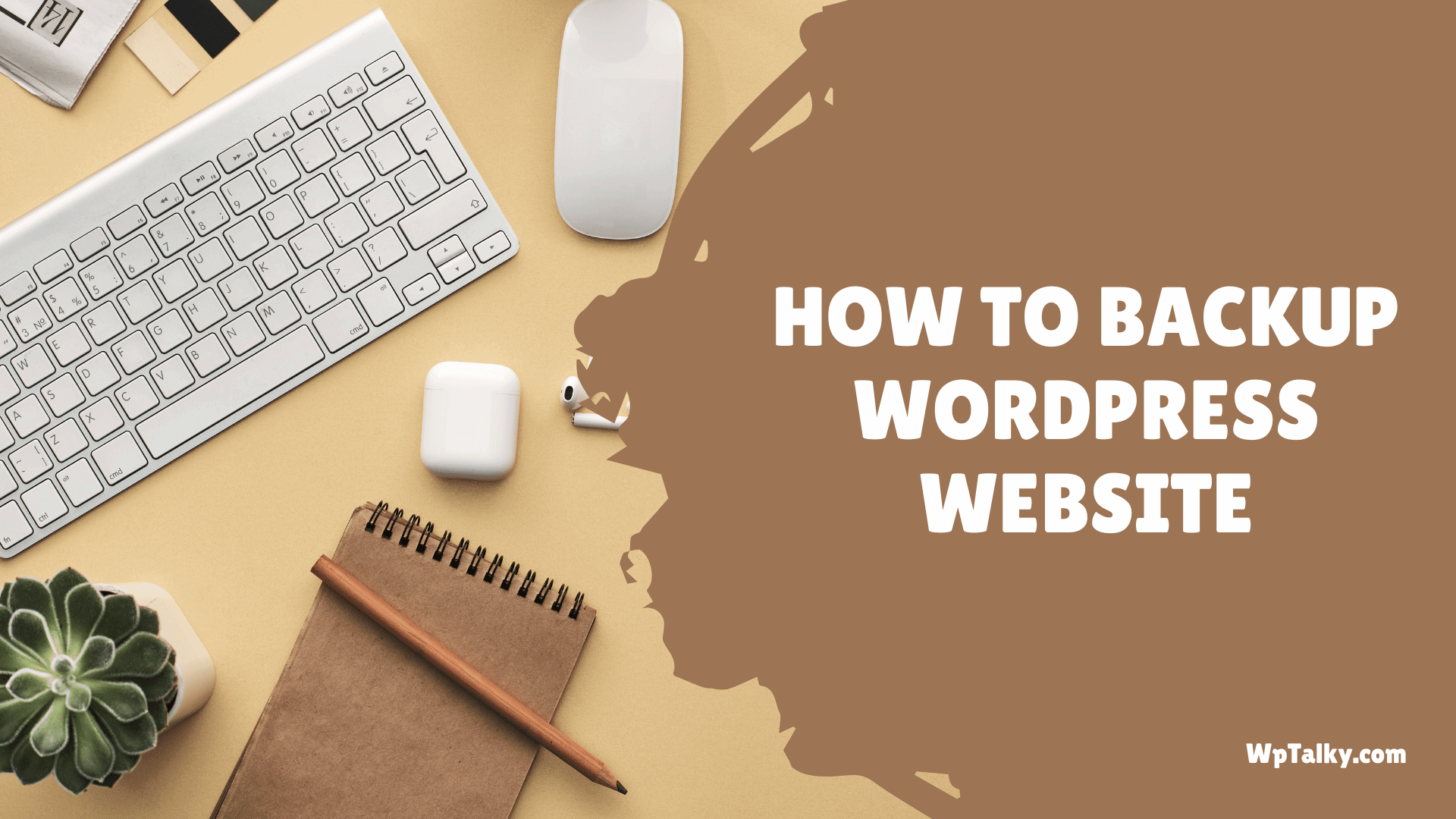Imagine it’s another usual day in your life. You did your daily routine and then thought of having a look over your website. You tried to log in, but damn something is wrong. Your site is not available!
You lost all your hard work in just a clap.
What a tragedy, my friend, but calm down. It’s just one situation describing to you why it’s crucial to back up your WordPress website before it’s too late. A regular backup will save you from all those horrific issues with some additional benefits, like returning back to the previous version of your site.
There are tons of ways to backup your WordPress website, like using a plugin, relying on software, or even a manual backup, etc.
In this post, we have piled up all the methods you can use to backup your WordPress website in detail. Plus, you will know the importance of having a backup of your website.
So without any delay, let’s backup.
Reasons to Backup Your WordPress Website
Do you have any insurance plans? Because creating a website backup is the same as buying an insurance plan. In case of any damage or loss, you have everything covered.
Below are some obvious reasons why you need a backup for your WordPress website.
1. Accidents Are Common
Ever dropped and broken your phone’s glass? That’s an accident, and accidents never give you any sign of arrival. A small mistake like deleting an important file or changing a code can be a massive blast.
Just a single click is enough for your site to go offline for a long time. And, of course, you can’t forget those expenses you will need to spend on an expert to bring your site back after the accident. The best possible way to avoid such situations is simply to create a backup.
2. Hackers Have A Sharp Eye
Hacking WordPress websites are extremely common as WordPress is the most widely used CMS. This makes it a common target for hackers. You can definitely install security plugins and software to tighten up the security system, but nothing has a 100% guarantee.
You can hire a team of experts and do all that hectic work to restore your website, but why not go for the easier option? Just backup your site in multiple locations, and you are fine to face any SOS.
3. Website Updates Can Cause Issues
We update stuff for good, but it might not always work your way. Generally, the elements of a website are interdependent, and a slight shift of one may not be good enough for the others.
So in some cases, you are at risk of losing your whole site or crashing for a long time. Now the troubleshooting is time-consuming and hectic at the same time. So creating a functioning website backup can be a better temporary fix in such cases.
Methods to Backup Your WordPress Site
After all the trials and errors, we have come up with our favorite ways to backup your WordPress website. These methods are easy, effective, and efficient. Have a look at them below.
1. Backup Using “UpdraftPlus” Plugin
Using a plugin to take a backup is the first method on the list. This one is for those people who want a smooth way without any risk and steps involved. The lazy yet effective way to backup your whole WordPress website at once is by using a plugin.
We personally recommend using the “UpdraftPlus” Plugin as it works smoothly and it’s trusted by many other WordPress users.
Let us see the steps to backup using the “UpdraftPlus” Plugin
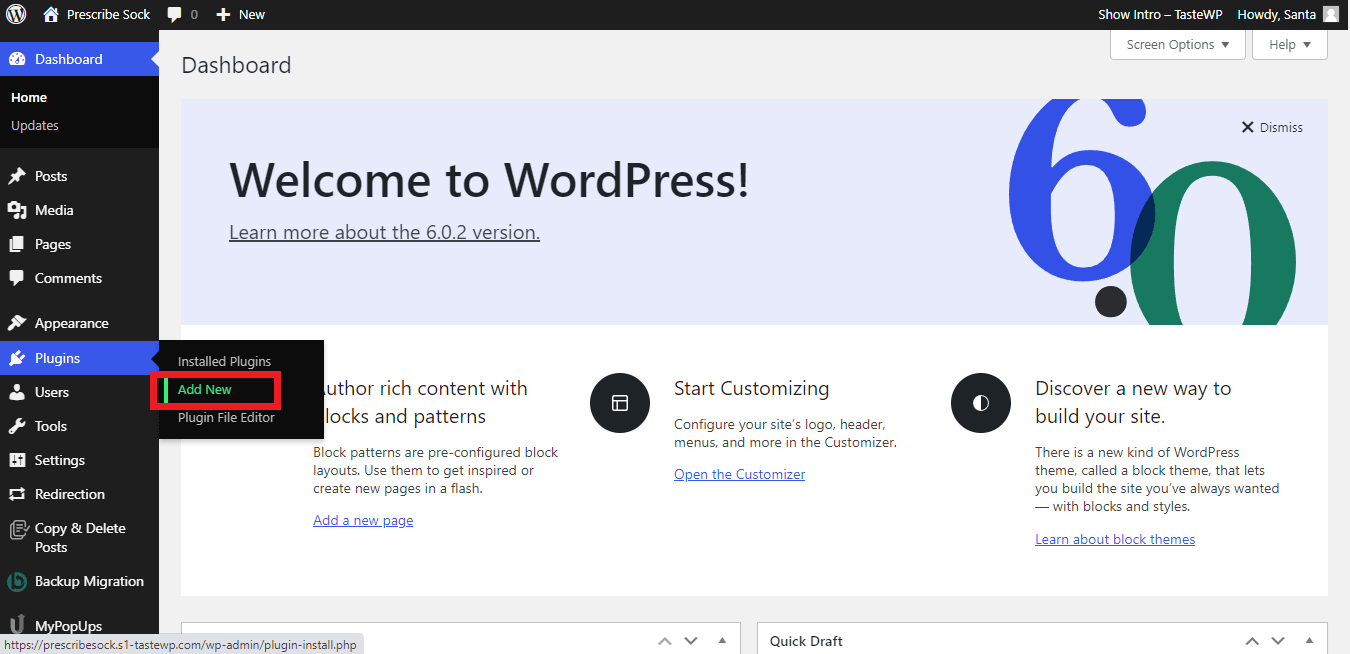
Login to your WordPress account and move to the dashboard. Click on ‘Plugins’ and then ‘Add New’.
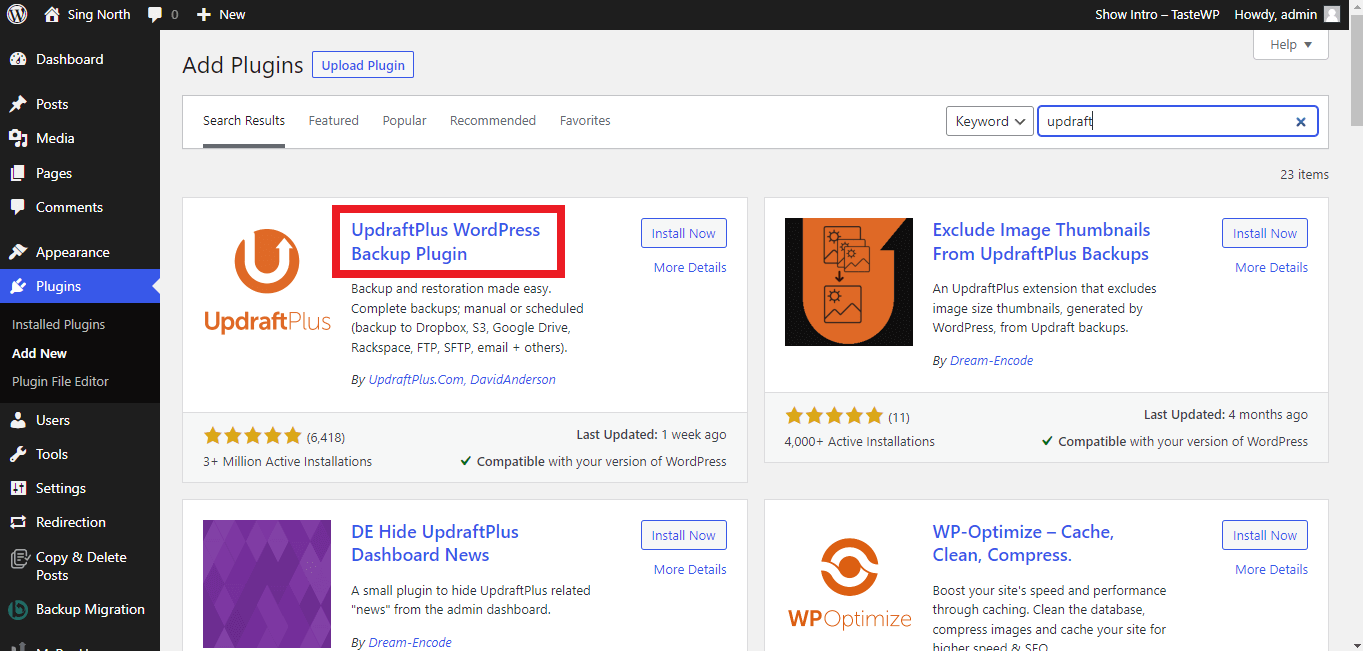
Search for the UpdraftPlus plugin and then click on the ‘Install now’ option. After the installation, press the ‘Activate’ button to activate the plugin.
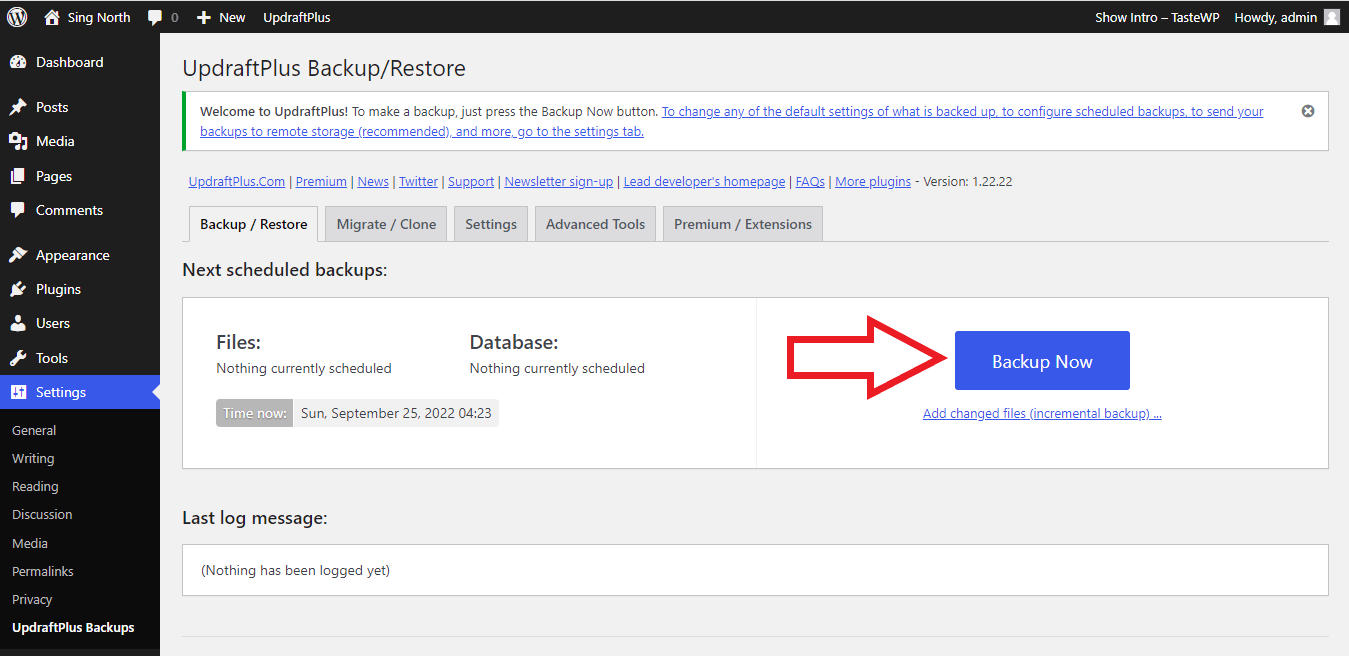
Move to the UpdraftPlus dashboard and click on the “Backup Now” button, and you are done.
The reason we recommend UpdraftPlus is because of the neat interface, which allows the users to easily navigate through the options. Plus, it is a top recommendation from other users.
Also, you get the benefits of additional features like uploading the backup directly from UpdraftPlus to your favorite cloud storage, automatic backup, schedule backup, and much more.
2. Taking Manual Backup of Website
It might sound difficult, as manual backups are something that only experienced WordPress users should do. Even a slight mistake can make you regret it forever. But if you follow each step carefully that we have mentioned here, you are ready to rock.
Let us see the steps for taking a manual backup of the website.
✍️ Author’s Note
The following method uses cPanel, a widely used management panel by many hosting companies, to demonstrate how to take a backup. However, if you are using a different panel like VestaCP, aaPanel, hpanel, CloudPanel, etc., the steps are similar, with only slight differences in the user interface.
Take your username and password and log in to the cPanel. In case you want to know details about how to find cPanel login URL for your WordPress site, do check out this article.

Once done, tap on the “File Manager” option.
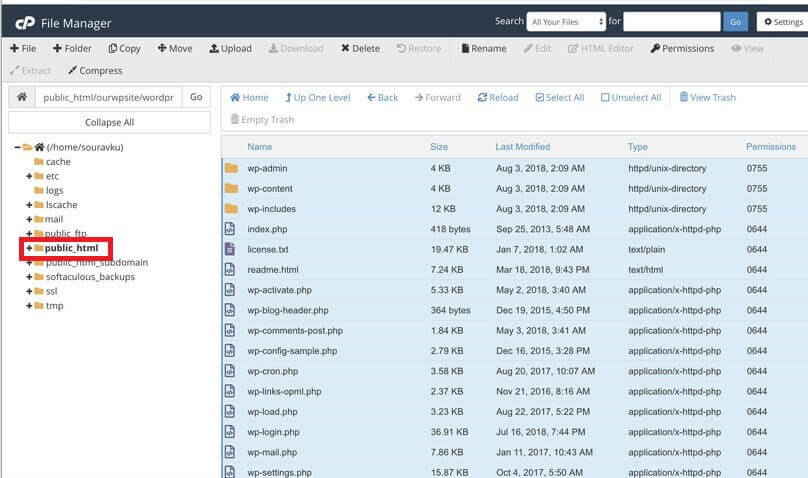
Now, open the “public_html” folder inside the file manager by double-clicking on it. A list of all the files and folders on your website will open.
Select all the files and then create a ZIP file. To create a zip file just select all the files and “right click” then click on the “compress” option. Download the ZIP file on your desktop. This allows you to have a backup of all the SQL databases.
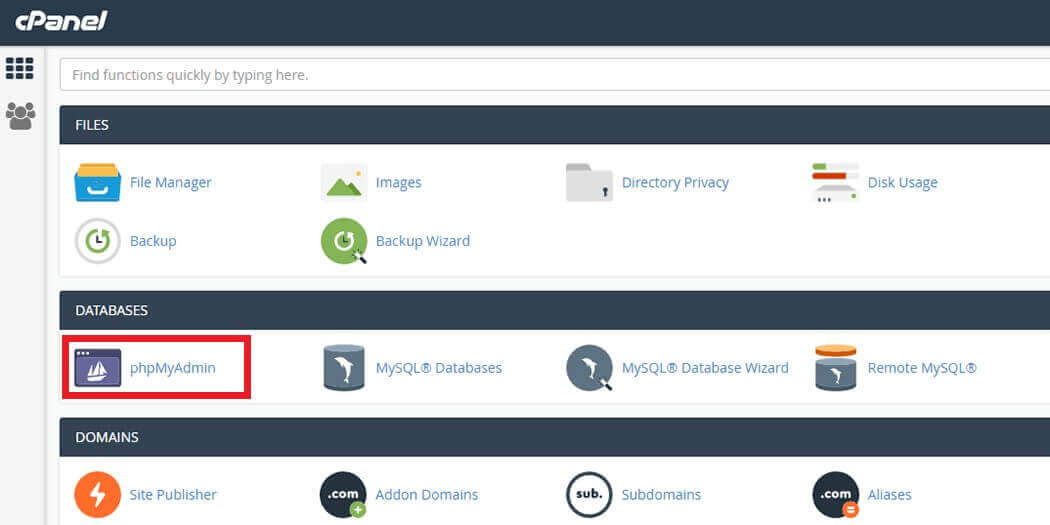
Now go to the cPanel Home and then the phpMyAdmin option. This will land you in the MySQL database. The MySQL database page has the data of all your content and settings, including the changes you make.
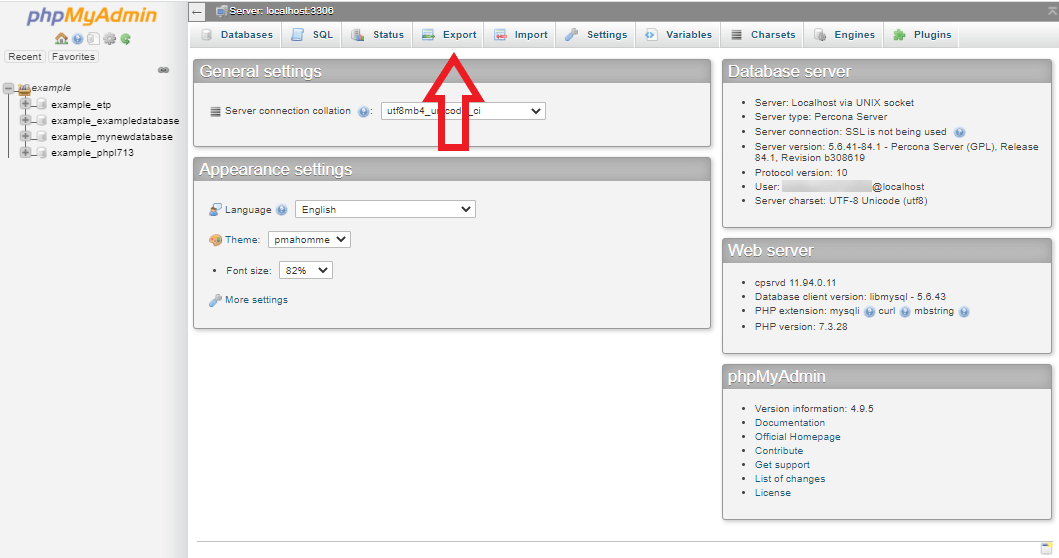
Now click on the “Export” button followed by the “Quick” and “SQL” options.
Finally, click on the “Go” option to download all the databases.
Hurray! You have backed up your WordPress website, and you are free from the headaches. You can use this data anytime, anywhere, whenever anything goes unfortunate.
3. Backup from Managed WordPress Hosting
Backup from Managed WordPress Hosting is again a preferred and effective backup method that you can use. If you are hosting the website on managed WordPress hosting, this is gonna be child’s play.
Managed hosting is a hustle-free hosting option, as it offers you automatic backups. Plus, it facilitates you for taking manual backups, and it’s easy to restore. You can enjoy night backups as well as manual backups at the same time.
Frequently Asked Questions (FAQs)
Are you still left with what’s in your mind related to WordPress website backup? Have a look over these frequently asked questions from other readers.
Q1. How often should I backup my website?
It totally depends on your website. If you are running a highly active blog with daily publishing and frequent changes, do a daily backup. In case it’s a weekly or monthly blog, monthly backups work well enough for you.
Here are a few situations when you should consider hitting the backup:
- Addition of a new plugin or updating an older one.
- Re-designing of websites or changing any component.
- Updating your website.
- Posted new content.
Q2. Is it safe to use plugins for my WordPress website backup?
Of Course, it’s safe to use a plugin to backup your website. In fact, it is the most widely used method that requires zero technical knowledge. But here are a few points you should consider before installing any plugin:
- It should be an updated version.
- Users have given genuine reviews.
- Some industry experts have suggested the use of that plugin.
Q3. Which plugin is best to use for WordPress website backup?
We have already mentioned our favorite, which is UpdraftPlus. However, you still have some other options, like the All-in-One WP Migration plugin and the Duplicator plugin. These plugins are a time saver and require zero technical knowledge.
Final Thoughts
We have combined enough methods of backup for you, which is the best in our eyes. However, make sure you are frequently backing up our website so that you lose minimum data in any situation.
Especially when you are doing any re-designing, server changes, or updates, after reading the post, you have enough knowledge of website backup. What we don’t recommend is trying out the manual method. It will avoid any severe issues.
Share this article with other WordPress users and let them know that backup is definitely a must-have insurance for their website!