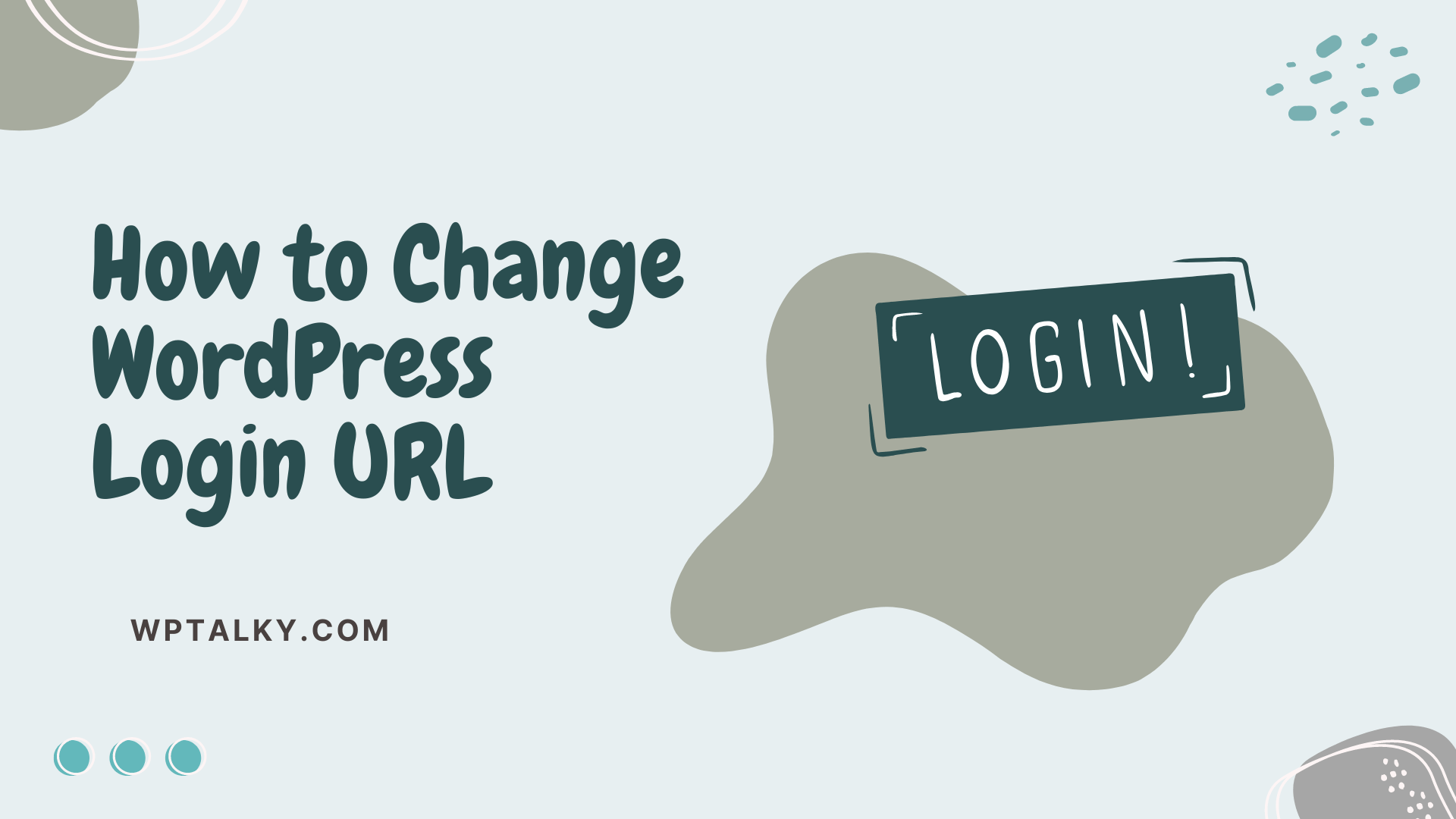Anyone who knows the importance of securing your site against threats will want to learn all the ways we can put up a defense against them. A good way to protect our WordPress site from attackers is to change the WordPress login URL.
Usually, when we don’t change the login URL, our site directly falls under the radar of hackers. Having a unique or personalized login URL is less likely to attract the hackers’ attention. Moreover, a custom URL also gives you a unique brand identity. This can be very helpful when you are a service provider trying to reach more customers.
So in this article, to help you out, we have given you a step-by-step guide on how to change your WordPress login URL. Read on to know and do the process by yourself.
Why Should You Change Your WordPress Login URL?
The two main reasons we say to change your WordPress login URL is
- Security
- Brand Identity
You may wonder how the WordPress Login URL is connected with the security of your WordPress site. A majority of WordPress site owners use the common Login URL i.e domain.com/login. Hackers mainly target these websites as it is easy for them to hack and steal data.
And if you are someone who has a habit of keeping both username and password the same (or a weak password), we strongly recommend you change them now. You are putting yourself at risk every minute you don’t create a custom URL.
Another thing is brand identity. Let us imagine for a moment you are a blogger who talks about WordPress. In that case, domain.com/sunny-login is more appealing than a simple login URL. A customized URL is more attractive to users than a normal boring URL.
Can You Use Coding to Change WordPress Login URL?
If you are a regular reader of our blog, you know what we always recommend but this time I wouldn’t recommend using coding. It is possible to code your way from scratch to do anything on your WordPress site but somethings are more tricker than other.
A simple error on your code will bring down your whole website. The technicalities are vast and the stakes involved are high. Particularly, the login page will be recreated again and again after each update when you change your URL manually. This is a problem faced by many users who tried coding.
So unless you are an experienced coder, I would never recommend to do this with coding. The simple, alternate way is to use plugins to do all the actions on your WordPress site.
Change WordPress Login URL Using WPS Hide Login Plugin
Well, we assume you are now ready to change your WordPress login URL. For this procedure, we recommend you use WPS Hide Login plugin. This is the best plugin suggested by many WordPress users. This plugin has an active installation of more than 1+ million installations and 4.9 out of 5 stars.
Being simple to activate and use, this plugin does not take up much space on your WordPress website. All said and done, let us see the steps to change the WordPress login URL using a plugin.
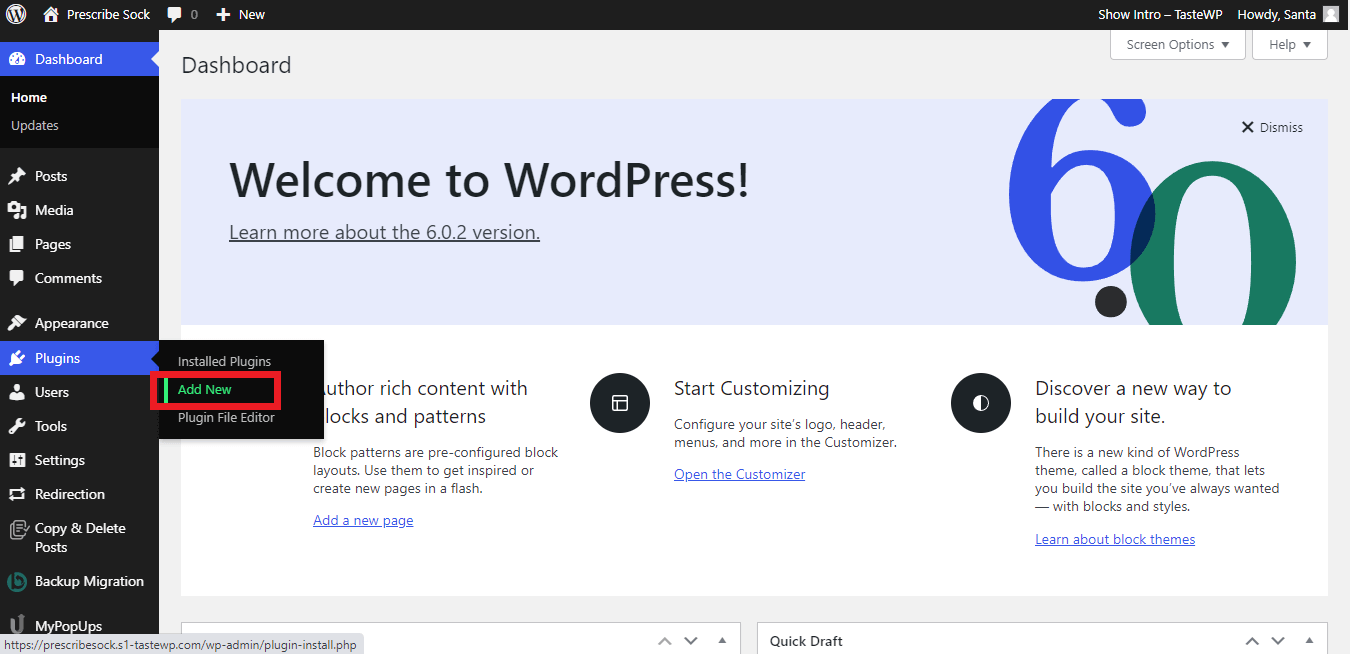
To find and install the plugin in your WordPress site, from your dashboard, go to Plugins -> Add New.
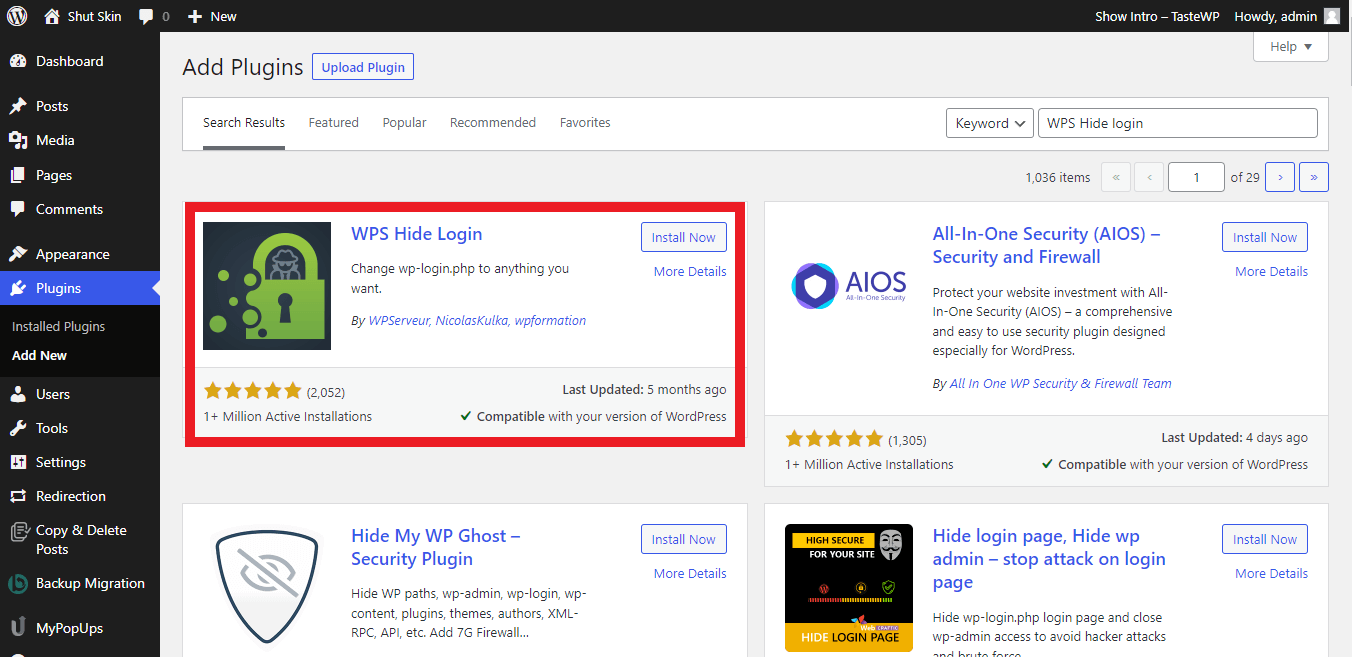
Search for WPS Hide Plugin on the plugin search bar. On the results, find the plugin. Click on Install Now -> Activate. Now the plugin will be activated on your WordPress site.
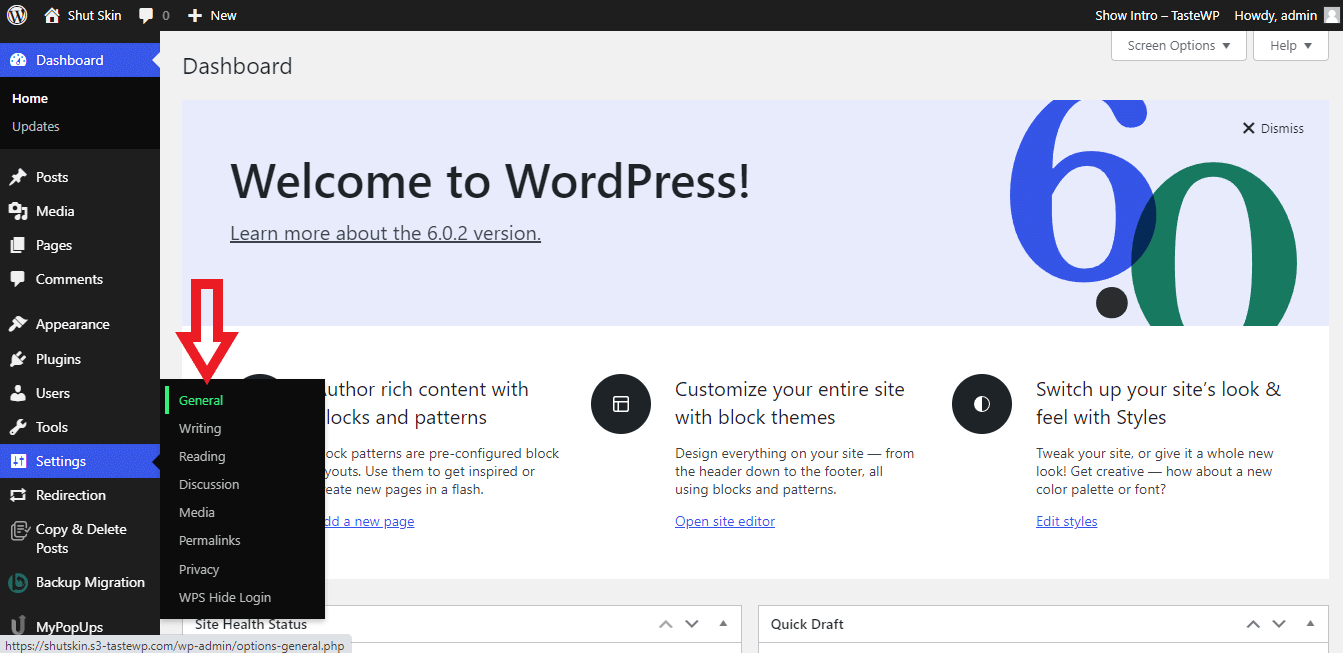
Once done, go to settings and select the option “General”. This is where you will find the option to change your WordPress Login URL.
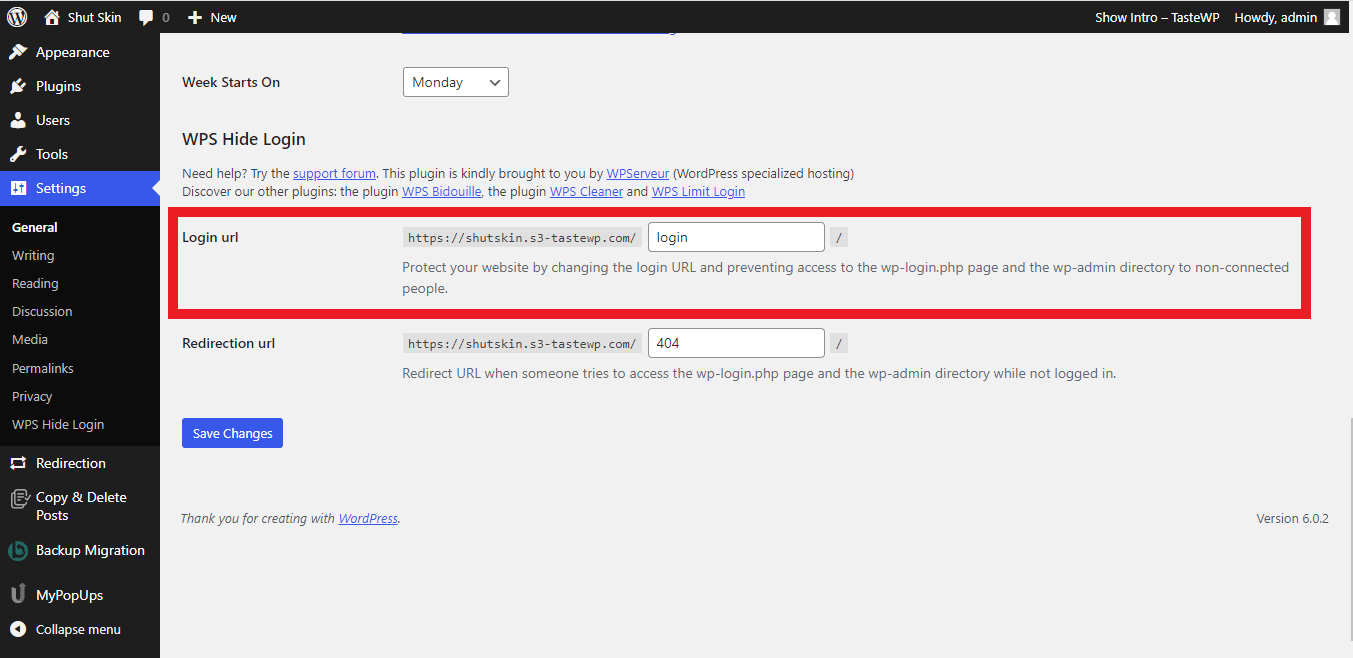
Now, scroll down to the bottom of the page and you will find the Login URL option. As shown in the image you can also see a box where you can enter your desired URL name and save the changes.
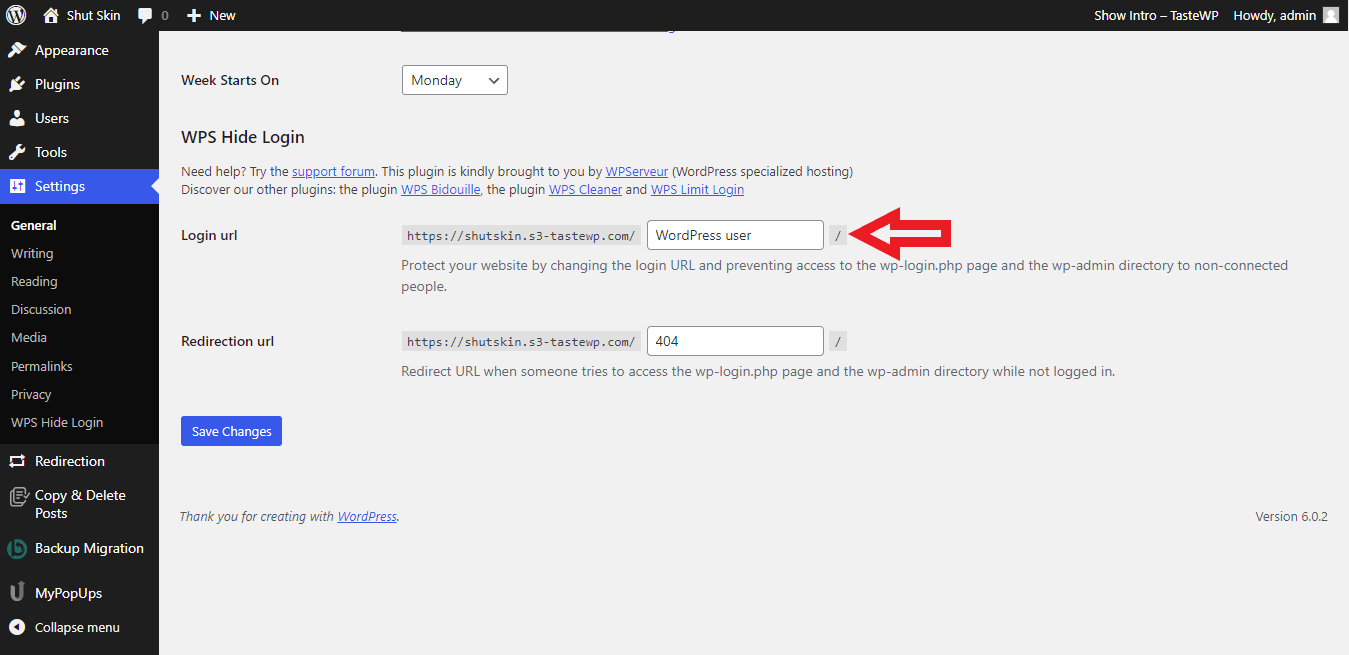
As you can see, I have changed my Login URL from login to WordPress user. After you have entered the name you had in your mind, press the “Save Changes” button to save the changes and complete the procedure.
That is all you have to do. This entire process is easily done with the help of the WPS Hide Login plugin.
Alternate Plugins That You Can Use
There are other plugins that you can use to change the WordPress Login URL. We have searched and selected two plugins that are very helpful for WordPress users.
Let us see their specifications and features.
Hide My WP Ghost – Security Plugin
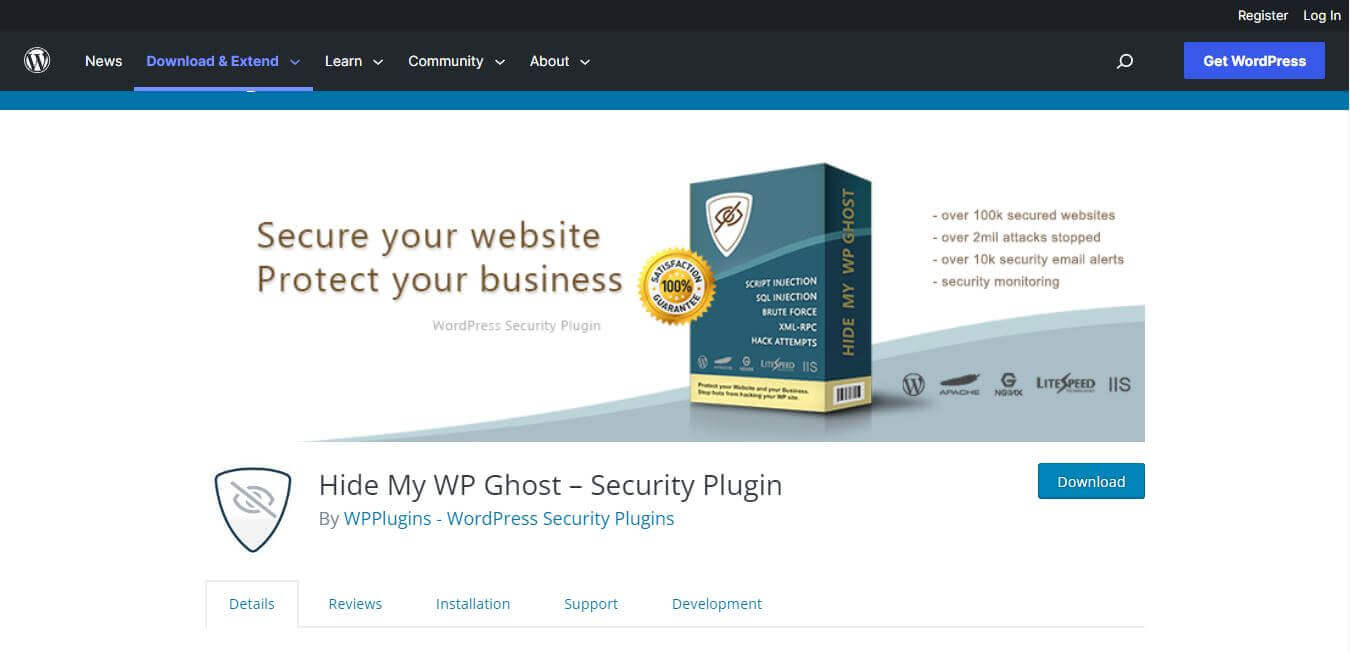
This is a security plugin that helps you stop cyber attacks from hackers. This plugin offers lots of features, one of which is changing your Login URL. This plugin works well in sync with other security plugins. Moreover, it is compatible with all servers, hosting services, and also supports WP Multisite.
This plugin can protect and safeguard your site from Scripts and SQL Injections, Brute Force attacks, XML-RPC attacks, XSS, and hacker bots attacks. With more than 1 lakh plus active installations, this plugin is one of the best plugins that you can use.
iThemes Security
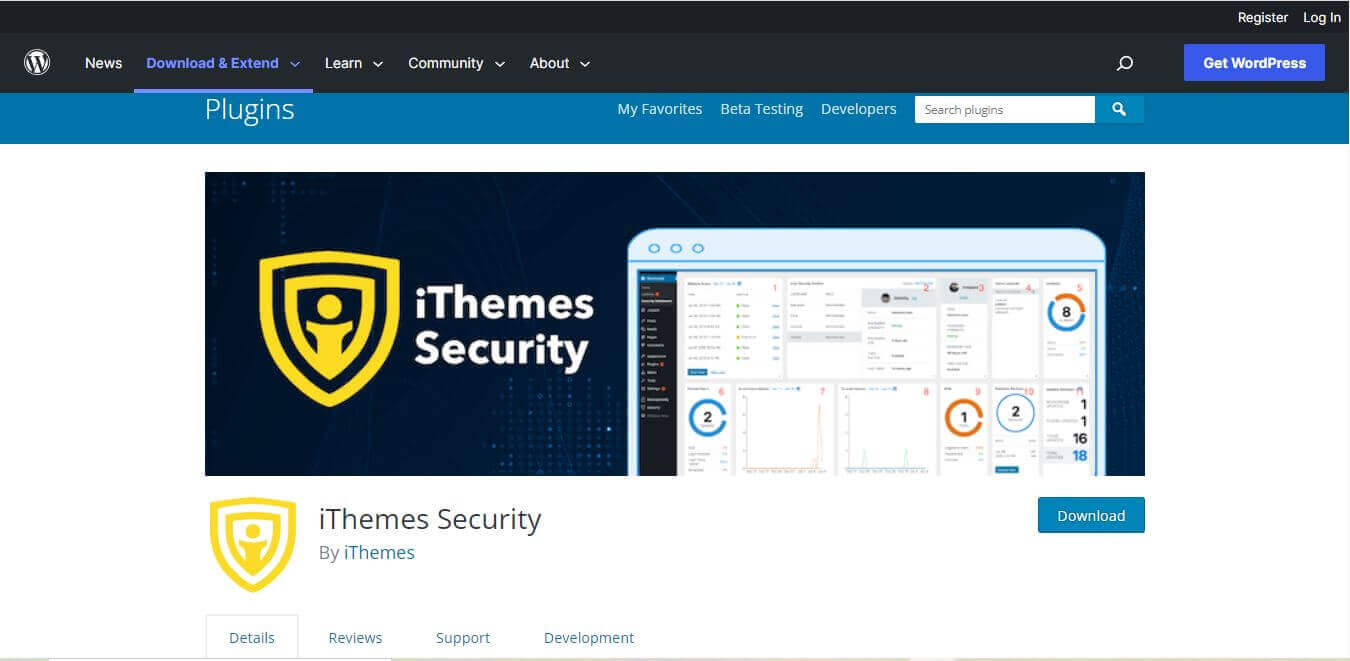
A simple, quick, and easy-to-use plugin that helps you to prevent your website from attacks and pull up the defenses is iThemes security. Using this plugin, you can secure your website within minutes.
This plugin offers six different security templates that you can simply click and activate. This plugin also provides a dashboard where you can monitor all the securities that you have implemented on your site. If you are looking for a good plugin to change your login URL that also offers additional benefits, then this is the one you are looking for.
Frequently Asked Questions (FAQs)
This article strived to provide every information about changing WordPress login URL. We have answered some of the users’ questions in this section for those who still have questions.
Q1. Can I change my WordPress Login URL completely?
You can change part of your Login. Your domain will precede your Login URL. You can customize your Login part into any word you like.
For example, the usual URL is domain.com/wp-login.php. You can customize the last part of this URL.
Q2. Does changing your URL provide you with complete security against hackers?
No technique will provide you with 100% security from hackers. But it significantly reduces your chance of getting attacked by hackers. Similarly, changing your WordPress login URL is an additional defense mechanism that you can implement for your WordPress website.
Q3. What happens if I deactivate the plugin that I used to change the WordPress login URL?
When you deactivate the plugin you used to change the URL, your login URL will automatically go to the default URL that was as before. You can log in to your website by using the default URL.
Final Thoughts
Changing your URL is a simple task. After changing your URL, one thing to keep in mind is to remember your changed URL. If you forget your customized Login URL, you will be locked out of your site. So take care to ensure you change the name to something that you will remember.
We hope this article provides you with all the necessary information that you may require to change your WordPress login URL. In case you need any help with any step in this process, do hit us up in the comment section!